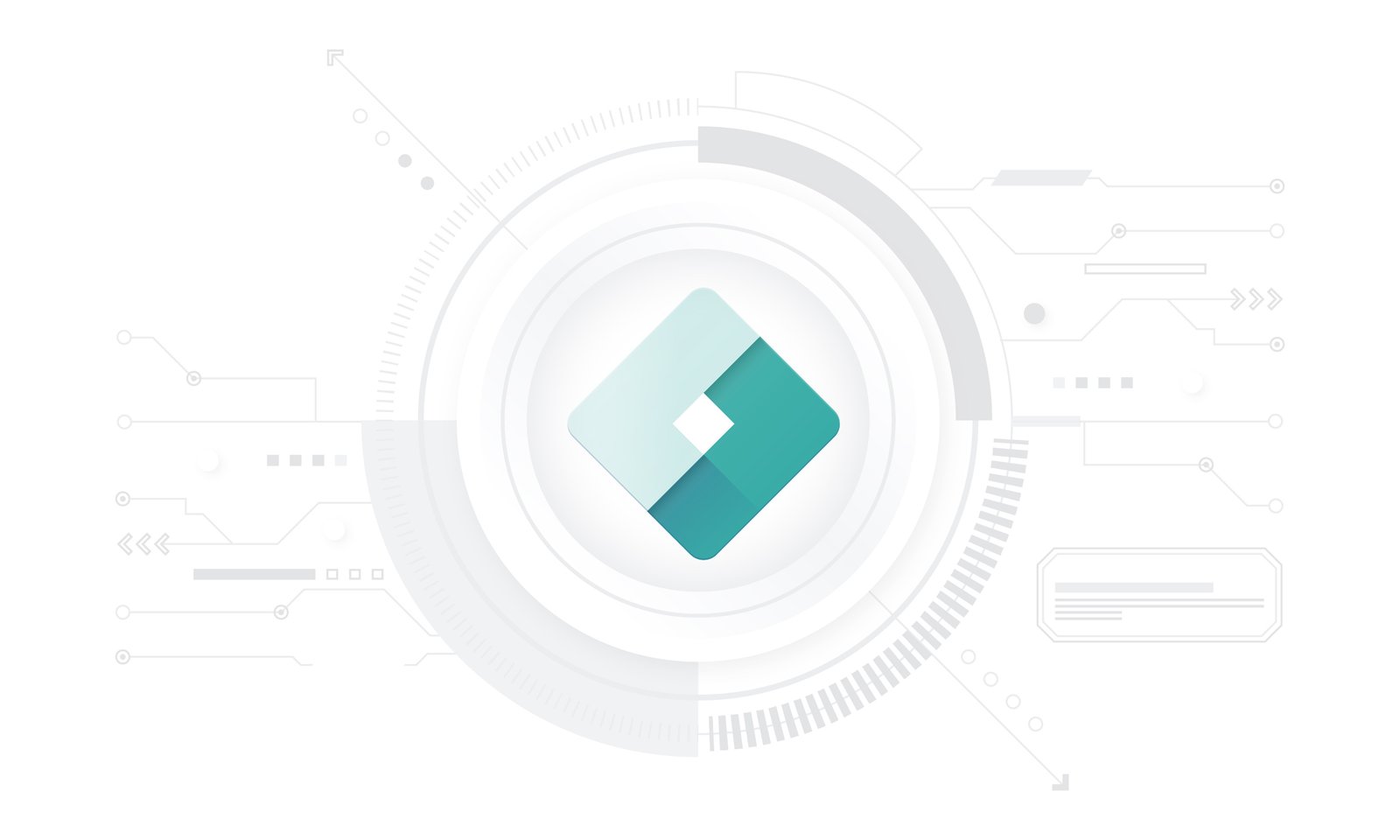What is Google Tag Manager?
Google Tag Manager (GTM) is a free tool that allows you to manage and deploy marketing tags (snippets of code or tracking pixels) on your website or mobile app without having to modify the code. Think of it as a middleman between your website and various marketing and analytics platforms. GTM simplifies the process of adding, updating, and managing these tags, making it accessible even for those without extensive coding knowledge.
In today’s digital marketing landscape, businesses extensively use Google Tag Manager to streamline their tracking and analytics processes. By leveraging GTM, businesses can quickly implement and adjust tags to track user behavior, generate leads, and gather valuable insights. This agility helps marketers optimize their strategies in real time, ultimately leading to better decision-making and improved ROI.
Steps to Use Google Tag Manager
Step 1: Create a Google Tag Manager Account
- Sign Up: Go to the Google Tag Manager website and sign up for a free account using your Google credentials.
- Create an Account and Container: Once signed in, click “Create Account.” Enter your account name (usually your business name) and select your country. Next, create a container, which is essentially a code snippet that you’ll add to your website. Name the container after your website and select where you want to use it (Web, iOS, Android, AMP). Click “Create” and agree to the terms of service.
Step 2: Install the GTM Code on Your Website
- Get the Code Snippets: After creating your container, you will see two code snippets. The first snippet goes into the <head> section of your website, and the second snippet goes immediately after the opening <body> tag.
- Add the Code to Your Website: Access your website’s HTML files and paste the provided code snippets in the appropriate places. If you’re using a content management system (CMS) like WordPress, there are plugins available (e.g., Insert Headers and Footers) that can simplify this process.
Step 3: Set Up Your First Tag
- Create a New Tag: Go back to your GTM account and click on your container. Click “Add a new tag.”
- Configure Your Tag: Give your tag a name. Click on “Tag Configuration” and select the type of tag you want to create. Common tags include Google Analytics, AdWords Conversion Tracking, and Facebook Pixel.
- Set Up Your Trigger: Click on “Triggering” and choose when you want the tag to fire. For beginners, a simple trigger could be “All Pages,” meaning the tag will fire on every page load.
- Save and Publish: Once your tag and trigger are configured, click “Save.” Then click “Submit” to publish your changes. Enter a name for your version and a description, then click “Publish.”
How to Set Up Google Tag Manager
- Plan Your Tags: Determine what tags you need. Common tags include Google Analytics for tracking website traffic, Google Ads for conversion tracking, and remarketing tags for advertising campaigns.
- Create Variables: Variables in GTM are placeholders for values that change based on user interactions. For example, you might create a variable to capture the value of a form submission. Go to “Variables” and click “New” to create a variable.
- Create Triggers: Triggers tell GTM when to fire a tag. Common triggers include page views, link clicks, and form submissions. Go to “Triggers” and click “New” to create a trigger.
- Test Your Tags: Use GTM’s preview mode to test your tags before publishing. Click “Preview” in the GTM dashboard, then navigate to your website in a new tab. The GTM interface will show you which tags are firing and any potential issues.
- Publish Your Container: Once you’re satisfied that everything is working correctly, click “Submit” in the GTM dashboard to publish your container. This makes your tags live on your website.
Conclusion
Google Tag Manager is an invaluable tool for businesses looking to streamline their digital marketing efforts and gain deeper insights into their website performance. By following the steps outlined above, beginners can easily set up and start using GTM to manage their marketing tags without needing extensive coding knowledge. Proper implementation of GTM not only saves time but also enhances the accuracy and efficiency of your tracking and analytics, leading to better-informed marketing decisions and improved business outcomes.
Start using Google Tag Manager today and take control of your website’s tracking and analytics with ease.